OfficeCalendar saves you money!
|
|

December 12, 2006
View Non-Consecutive Dates Simultaneously on your Calendar
Have you ever wanted to view dates that are spread over a few weeks, or even months,
on the same Calendar view? Using just a few keystrokes, you can easily view up to
14 non-consecutive days together on the same screen.
Here's another useful tip for using Microsoft Outlook…
-
In your Outlook Calendar view, be sure you are looking at the Day view.
-
On the left-hand side of the screen on the Date Navigator, click on the first date in the non-consecutive series you would like to view.
-
Hold down the Control key, and highlight any other day(s) you would like to view simultaneously.
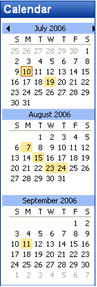
-
All highlighted days will appear in the Appointment Area as you click on them. You can select up to 14 days to view.
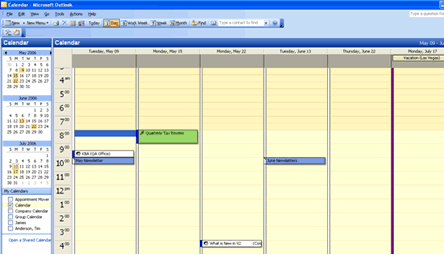
Bonus Tip:
Use this to schedule routine appointments that do not have a specific pattern, or to add events like important birthdays or anniversaries.
If you decide you don't want one or more of the dates included in the view, simply hold down the Control key again and deselect the highlighted date(s) in the Date Navigator.
Look for next month's newsletter, when we share another handy trick for using Outlook.
|
|
Microsoft and the Office logo are trademarks or registered trademarks of Microsoft Corporation in the United States and/or other countries.