OfficeCalendar saves you money!
|
|

April 10, 2007
Force Menus to Fully Expand Every Time
Any drop down menu in Microsoft Outlook is automatically set up to appear in a shorter
form, with the most used commands showing and the others hidden. These other commands
can be seen by clicking on the arrow at the bottom of the menu, which expands the
menu to full form. However, clicking on the arrow constantly can become a little
annoying. To solve this problem, set up Outlook to show full menus all the time.
Here's another practical tip for using Microsoft Outlook…
-
In the Outlook menu bar, click on Tools and select Customize.
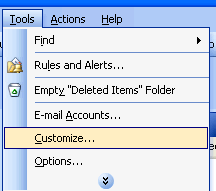
-
In the Customize dialog box, click the Options tab. Under Personalized Menus and Toolbars, click on the check box next to Always show full menus.

-
Click on Close, and now menus in Microsoft Outlook will fully expand all the time.
Bonus Tip:
Keep in mind that setting up the menus this way in Outlook will also automatically
apply to all other Microsoft Office programs you have installed.
Look for next month's newsletter, when we share another practical trick for using Outlook.
|
|
Microsoft and the Office logo are trademarks or registered trademarks of Microsoft Corporation in the United States and/or other countries.