OfficeCalendar saves you money!
|
|

May 15, 2007
Delete annoying Outlook duplicate records
Many Outlook users experience this problem: duplicate records in your Inbox, Contacts,
Calendar – it seems like they happen anywhere and everywhere. Not only are
they annoying, but it can take a lot of crucial time out of your day to comb through
and scan all your folders, often searching through hundreds of records. Don't have
the time to manually delete Outlook duplicate records? Anti-Dupe for Microsoft Outlook
might just be the solution you're looking for.
Anti-Dupe for Microsoft Outlook is a free add-in that becomes part of your Outlook.
In just a few clicks and seconds later, all those annoying duplicate records can
be eliminated.
Here's another practical tip for using Microsoft Outlook…
-
Open your web browser and navigate to
www.anti-dupe.com/downloads/downloads.asp. Click on the appropriate link
to download Anti-Dupe for Microsoft Outlook. Follow the instructions to install
and register Anti-Dupe for Microsoft Outlook.
-
After installing and registering, open Microsoft Outlook. You will notice that nothing
in your Microsoft Outlook window has changed. To open Anti-Dupe for Microsoft Outlook,
look for it as a new program under Start > All Programs. When
you open Anti-Dupe for Microsoft Outlook, you will see the main dialog screen.
-
Click the Outlook folder you want to scan and delete duplicate records in. However,
you can only scan one folder at a time and the criteria are already pre-determined.
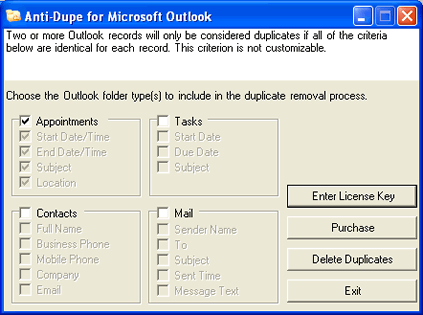
-
Click the Delete Duplicates button. Next you will see the Select Folder dialog box.
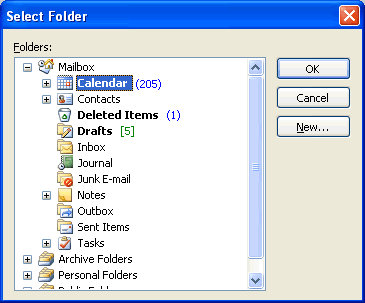
-
Select the specific folder or sub-folder that you want to scan and delete duplicates
in. If you choose a main folder, it will scan it and all sub-folders under it. Again,
you can only scan and delete duplicates in one folder or sub-folder at a time. However
you must choose the folder associated with the folder type checkbox you checked
in the previous screen. Click OK to scan and delete the duplicate
records.
-
After Anti-Dupe for Microsoft Outlook has scanned and deleted any duplicates, it
will tell you how many records it scanned and how many it deleted. Any duplicates
will be sent to your Deleted Items folder.
Bonus Tip:
Complete registration of Anti-Dupe for Microsoft Outlook is required
in order to use it. After filling out your information, Anti-Dupe will mail you
a personalized registration code to activate the application. If you choose not
to register, not only will the product not work, but you will see a registration
reminder message every time Anti-Dupe is opened.
Look for next month's newsletter, when we share another practical trick for using Outlook.
|
|
Microsoft and the Office logo are trademarks or registered trademarks of Microsoft Corporation in the United States and/or other countries.