OfficeCalendar saves you money!
|
|

November 13, 2007
Clean up your mailbox: Saving & deleting attachments
Is your mailbox full of old attachments that take up too much space? If so, saving and deleting these attachments while keeping the messages can easily free up more room for more recent files. Follow the steps below to clean up your growing Outlook mail folders.
Here's another practical tip for using Microsoft Outlook…
Select the email message with the attachments you want to save.
On the menu bar, click on File then Save Attachments. Choose All Attachments from the sub menu.
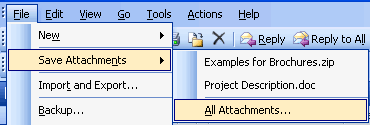
In the Save All Attachments dialog box, select the attachments you want to save and click OK.
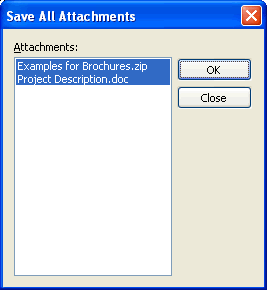
In the following dialog box, choose an appropriate folder to save the attachments.
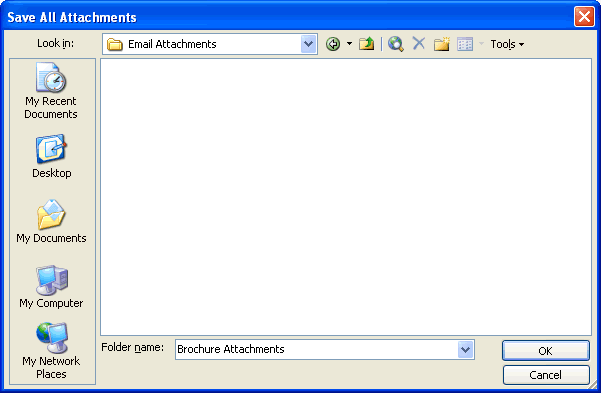
Click OK. Now you can delete the attachments from the email, and the attachments are stored away safely.
To delete the attachment, open up the corresponding email message in a separate window.
Right-click on the attachment you want to delete. Choose Remove from the sub menu.
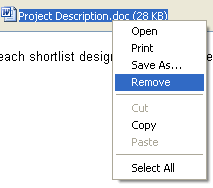
The file name will immediately disappear from the email message. Close the message window.
A dialog box will appear asking you if you want to save changes. Click Yes.
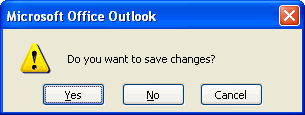
Look for next month's newsletter, when we share another practical trick for using Outlook.
|
|
Microsoft and the Office logo are trademarks or registered trademarks of Microsoft Corporation in the United States and/or other countries.