OfficeCalendar saves you money!
|
|

August 20, 2008
Set Outlook 2007 Appointment Dates using Descriptions
Microsoft Outlook 2007 offers a unique feature that allows you to type out text to tell Outlook which day you would like for an appointment, instead of selecting a numbered date. Have fun with Outlook a little and start typing out your days for appointments by following the steps below.
1. Open the Calendar folder in Microsoft Outlook.
2. Open a new appointment dialog box.
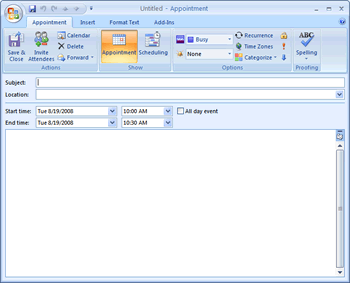
3. Enter the appointment details.
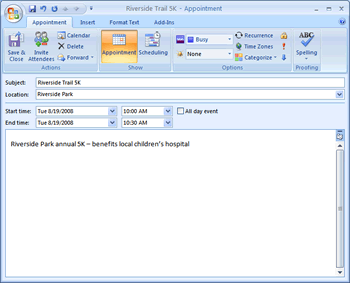
4. In the Start time box, type a description something like "Valentine's Day," "in 8 days" or "next Thursday".
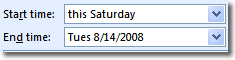
5. Click in the End time box. The Start and End time boxes will change to the actual numerical date of your description.
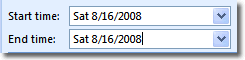
6. Save and close the appointment. It will appear in your calendar on the day you specified.
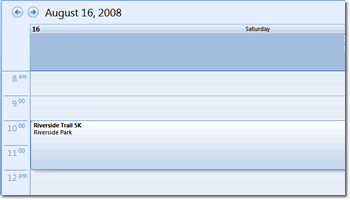
Look for next month's newsletter, when we share another practical trick for using Outlook.
|
|
Microsoft and the Office logo are trademarks or registered trademarks of Microsoft Corporation in the United States and/or other countries.