What's New in OfficeCalendar's Version 2.4 at a Glance
- Calendar/Appointment Color Labels Synchronization
- Optional Immediate Synchronization at Startup
- Network Connection Troubleshooter
- More than a dozen behind-the-scenes optimization features
Calendar/Appointment Color Labels Synchronization
Previous versions of OfficeCalendar limited what appointment information was shared upon Outlook calendar synchronization. Although the content of the appointment was viewable when users synchronized calendars in older versions, any color label originally assigned to an appointment was not, as shown in the example below.
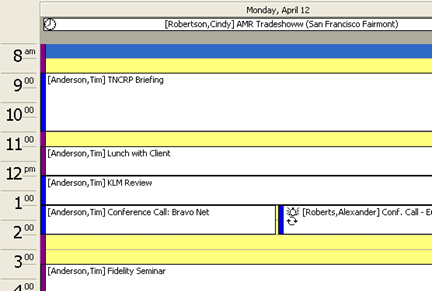
With v2.4, users can see all appointment color labels on their personal Group Calendar when they synchronize (if given the appropriate security rights for viewing). Now it's easy to see if your colleague's appointments are "Important," "Business," "Personal," "Birthday" and so on, based on the assigned color label.
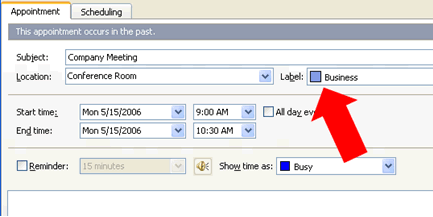
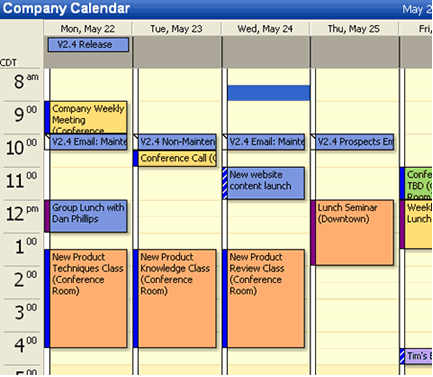
In the above example, a resource folder called "Company Calendar" can be viewed by all users with the appropriate security rights. Each time a user creates an appointment and assigns it a specific color label, that color label is also shown on other users' screens upon synchronization.
Optional Immediate Synchronization at Startup
In the past, the initial synchronization of Outlook calendars, contacts and tasks only happened after the designated time interval had passed. OfficeCalendar v2.4 offers the option to immediately synchronize when Outlook is opened, voiding the time interval for the first synchronization. If a user chooses for OfficeCalendar to synchronize with the startup of Outlook, the following synchronizations still take place at the normal time interval.
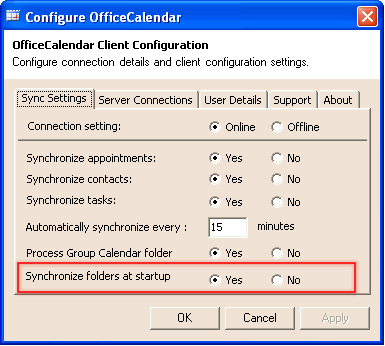
Immediate synchronization will also let the user know instantly if the OfficeCalendar Server cannot be reached.
Network Connection Troubleshooter
Just like with previous versions of OfficeCalendar, if the OfficeCalendar Server cannot connect to your network once OfficeCalendar tries to synchronize, the OfficeCalendar could not be reached dialog box will appear.
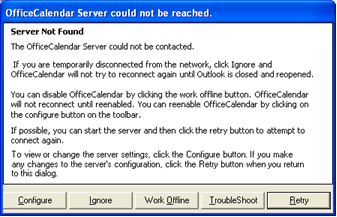
However, OfficeCalendar v2.4 offers a new Troubleshoot button. Click Troubleshoot to scan and test the connection between the OfficeCalendar Client and Server.
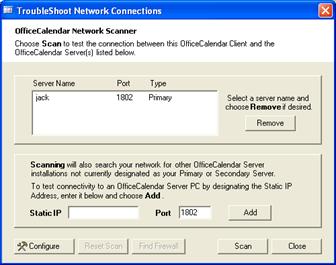
After testing the connection between your OfficeCalendar Client and Server, you may also choose to scan for installed firewall software by clicking on Find Firewall . Firewalls can block connectivity between your OfficeCalendar Client and Server, in which case an exception must be created.
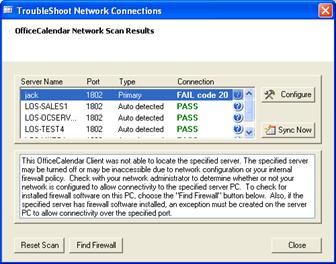
Dozens of other behind-the-scenes optimization features
It is often said in the software business that the best software features are those that the user never sees...the little tweaks that make a product run faster, use fewer system resources, etc. Rarely are these things talked about because they are features you'll never see, and are thus too difficult to convey. It takes a great deal of disicpline for a software company to focus the majority of its software development and QA staff time on these types of features, and only those companies that employ best-in-class development processes ever do. Yet, this is precisely what our development and QA staff have done with the v2.4 release. Thus, it's highly likely that you'll never see the features you will appreciate the most with OfficeCalendar Version 2.4.
Other OfficeCalendar Version 2.4 Upgrade Resources:
|