OfficeCalendar Version 4.5 is here!
OfficeCalendar Version 4.5 offers Windows Service Mode, unlimited access to Outlook calendars online, shared Outlook Distribution Lists, new/modified appointment notifications, and more...
Lookout Software is proud to announce that OfficeCalendar Version 4.5 is now available. OfficeCalendar Version 4.5 rolls up all the exciting features of Version 4 plus the newest addition, OfficeCalendar Online, into one feature-packed application that’s designed to enhance your organization’s productivity.
The latest OfficeCalendar V4 update, Version v4.5.1.0, features the ability for OfficeCalendar to run as a Windows Service. This convenient feature allows synchronization between the OfficeCalendar Server and user machines if Windows is running on the OfficeCalendar Server but a Windows account is not logged on. Users can send and receive updates to their shared calendar, contact and task information as long as the computer designated as the OfficeCalendar Server is turned on.
The all-new V4 product also includes OfficeCalendar Online, only available with OfficeCalendar Version 4.5, which allows unlimited online access to your personal and shared Outlook calendars. OfficeCalendar Version 4.5 also includes all the features of Version 4, including the ability to share Outlook Distribution Lists and receive notifications when someone adds and/or modifies appointments to your calendar.
Although we’ve implemented some amazing new features, we’ve also stayed true to our mission of keeping OfficeCalendar both practical and simple to use. After all, software should be designed to simplify our lives, not complicate it.
Access your Outlook calendars online
With OfficeCalendar Version 4.5, viewing your Outlook calendars via a web browser is simple and secure. Using a unique OfficeCalendar Online login account, users can log in online to view their Outlook calendars just as they would within their desktop copy of Microsoft Outlook. This feature is ideal for users who are routinely away from the office and need access to their Microsoft Outlook calendars, or for those who only need occasional access to their Calendars from a home computer.
Below is a Day view example of a personal Outlook calendar online using OfficeCalendar Online
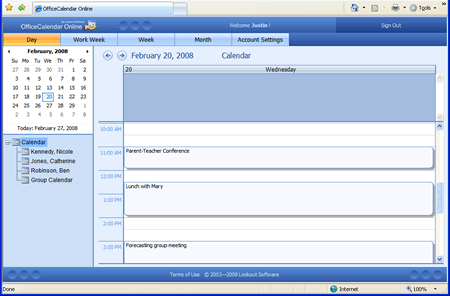
Why view your Outlook calendars over the web?
Accessing Outlook calendars at all times isn’t always an option with many OfficeCalendar users, especially for those who travel regularly or work from home that do not have Microsoft Outlook access outside of their office. OfficeCalendar Online solves this problem by allowing users to quickly pull up their Outlook calendars using a web browser. From your OfficeCalendar Online account, you can view all previously synchronized appointments from your personal and shared Outlook calendars.
Below is an example of shared Outlook calendars online including group calendars with OfficeCalendar Online
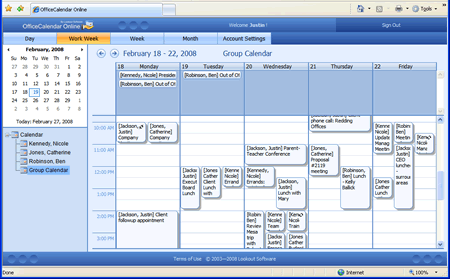
OfficeCalendar Version 4 Features
Share Outlook Distribution Lists
With OfficeCalendar Version 4, you can now manage and share Outlook Distribution Lists with everyone in your office. What’s a distribution list? For those of you not familiar with distribution lists, Outlook has a feature within its Contacts folder whereby you can store a group of contacts as a distribution list. Outlook Distribution Lists provide a quick and easy way to communicate with these groups of people. These groups (or distribution lists) may include, but are not limited to, work teams, departments, customers, prospects, partners, vendors, etc. Once a distribution list has been created in Outlook you may then quickly and easily send meeting requests, task requests, and or even a frequent email newsletter or memo to these groups. The result is a faster, easier and more efficient way to effectively communicate with these groups.
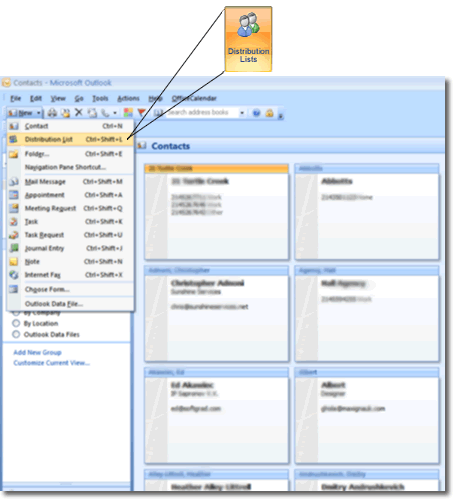
Why share Outlook Distribution Lists?
While you can currently maintain one or more Outlook Distribution Lists in your Outlook Contacts folder, you can’t currently share them with other users with previous versions of OfficeCalendar. This is because while Outlook Distribution Lists are stored in the Outlook Contacts folder, they are designed as separate program objects and are not included in as part of the Outlook programming API object model from Microsoft. However, our engineering team has discovered a unique and reliable way to access Outlook Distribution Lists without the help of the standard Outlook API. For most folks out there, we realize that this might sound a little confusing. However, the end result is that we are able to reliably access Outlook Distributions Lists with OfficeCalendar so that they can be synced and shared among OfficeCalendar users.
But still, why would you want to share Outlook Distribution Lists? Based on conversations we’ve had with many customers and trial users, Outlook Distribution Lists become more powerful when they can be used and managed by multiple team members within an organization. For example, let’s say you have a company contacts resource folder that is shared by everyone in the company. Multiple Outlook Distribution Lists are stored within this Contacts folder. In this scenario you have 2-3 people within your organization that can create and/or modify contacts and distribution lists within this Contacts folder; while another 10 people can view and use the distribution lists to send emails, meeting requests, task requests, etc. Thus, you not only have more people that can actively manage and maintain your distribution lists, you also have more people that can be more effective by being able to use these up-to-date contact groups for communication. As one OfficeCalendar user explained to us, "Our distribution lists are more effective because they are actively maintained by more than one person, and our company benefits by saving time in how quickly our employees can communicate with their colleagues and our customers."
Here are a few things Outlook Distribution Lists can be used for…
- Company-wide memos/meeting requests
- Department memos/meeting requests
- Work team memos, meeting requests, task requests
- Customer Newsletters, Notifications, Promotions, etc.
- Prospective customer Newsletters, Notifications, Promotions, etc.
How does sharing Outlook Distribution Lists using OfficeCalendar work?
As was mentioned in previous paragraphs, Outlook Distribution Lists are stored in Outlook Contacts folders. Thus, with OfficeCalendar Version 4, any user that can view a particular Contacts folder can view its associated distribution lists. Essentially, whatever rights a user is given to a particular Contacts folder via OfficeCalendar security, that particular user will have the same rights regarding that Contacts folder’s distribution lists.
Appointment Notifications
Another highly requested feature over the past two years from our customers has been a mechanism to notify a user when someone else has added new appointments or modified existing appointments on their Outlook calendar. While we’ve worked with Outlook’s built-in "Unread" appointment indicator, we’ve found that it doesn’t always work consistently and simply doesn’t do the job in which it’s designed to do: notify you of changes to your calendar. Therefore, based on your suggestions, we’ve created a mechanism that actually alerts you with a pop-up message box within Outlook every time another person makes an addition or change to your calendar.
So how does it work?
The appointment notification screen is actually quite simple in the way it works: you simply get a notification message, similar to an appointment reminder, when additions and/ or changes are made to your calendar by other people.
What triggers an appointment notification within Outlook/OfficeCalendar?
There are three things that can trigger an appointment notification:
- Someone adds one or more new appointments to your calendar
- Someone changes an existing appointment on your calendar
- Someone deletes an appointment from your calendar
Below are actual screen shots of these notifications in action with OfficeCalendar and Outlook
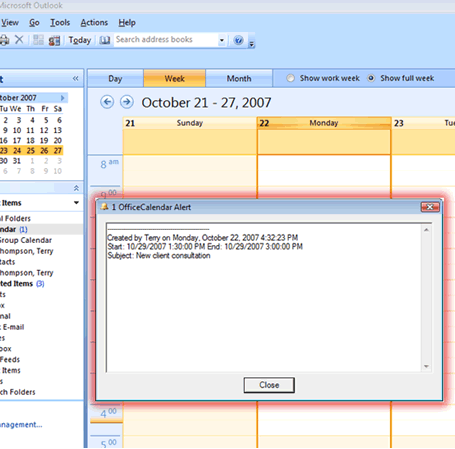
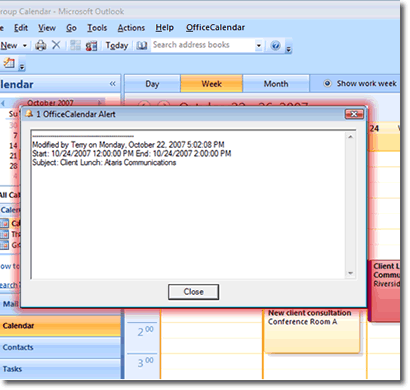
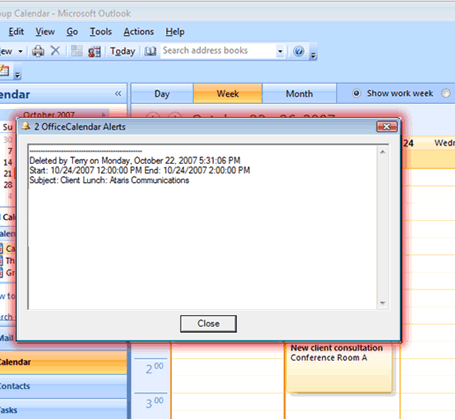
Our development team also took the extra effort to ensure end-users that they wouldn’t get multiple annoying pop-ups each time their OfficeCalendar Client syncs. Each notification record is added to the one notification window until it is closed. Thus, if there are multiple records of additions and changes, you’ll never see more than one pop-up window.
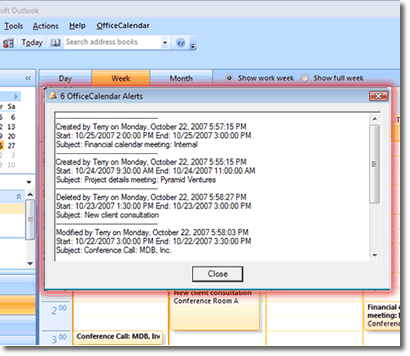
Finally, we took one extra step with the notifications process by logging all history against an appointment for which another user has added and/or modified. Thus, you can view an appointment’s history, even after you’ve closed the notification window by keeping a record of each appointment’s tracking history.
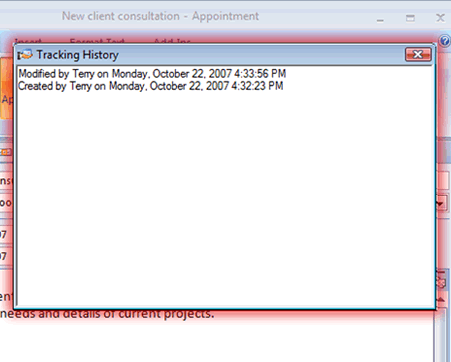
But what if I don't want to be notified of new appointments or changes to my calendar?
If you simply don’t want to be notified of new appointments or changes to your calendar then we’ve added an extra feature just for you, a notification on/off switch. This option is stored for each individual Outlook/OfficeCalendar user.
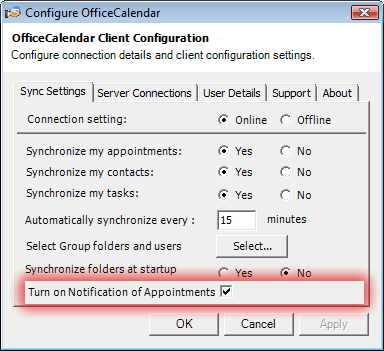
|