OfficeCalendar saves you money!
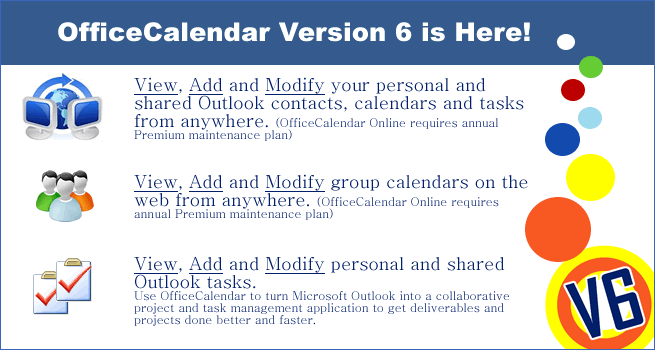
Two-Way Synchronization Between OfficeCalendar and OfficeCalendar Online
When OfficeCalendar Online was released with Version 4.5, it offered online access to calendars only. OfficeCalendar V5 gave you online access to your shared contacts and tasks. In addition to Outlook web access, OfficeCalendar Version 6 gives you the ability to add, edit and delete items in your online Outlook folders.
OfficeCalendar Version 6 allows all OfficeCalendar Online users to see, edit and delete all personal and shared calendar, contact and task items. Once an item is modified in OfficeCalendar Online, those changes are synced back to your copy of Outlook and can be viewed or changed. All changes that are made in Outlook are also synced to your OfficeCalendar Online account. This means complete Outlook web access, wherever you go.
|
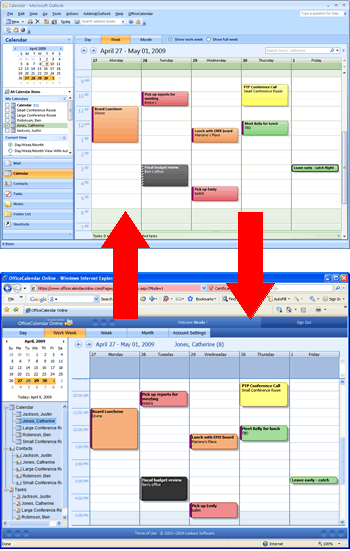 |
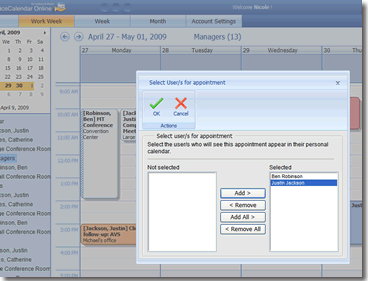 |
Online Group Calendaring
Among the newest OfficeCalendar Online features included in OfficeCalendar Version 6 also allow for comprehensive group calendar functionality online. OfficeCalendar Online group calendars work just like they do with your copy of OfficeCalendar within Outlook.
Any changes to group calendars that are made while logged into OfficeCalendar Online will be synced back to OfficeCalendar, and vice versa. You’ll never guess who is doing what when, and group scheduling anywhere will be a breeze no matter where you are.
|
Edit and Delete Tasks
In previous versions of OfficeCalendar, shared Task folder items were only allowed to be read; not edited or deleted like other Outlook items. With OfficeCalendar Version 6, this all changes. Users can now edit and delete other users’ tasks just like calendar and contacts.
Task editing also carries over into OfficeCalendar Online. Users that are logged into OfficeCalendar Online can also edit and delete tasks online, and all changes will be synced back to OfficeCalendar. The same applies for changes made in your local copy of Outlook.
|
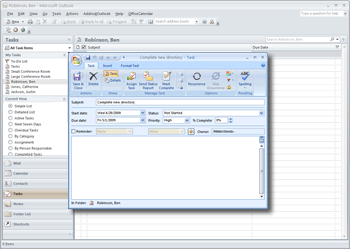 |
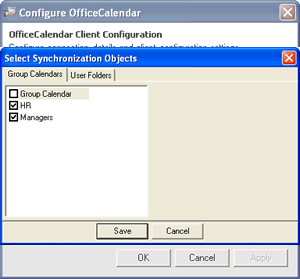 |
Optional Default Group Calendar
Since the introduction of the OfficeCalendar group calendaring feature, every version has always created a default “Group Calendar” upon installation. The default “Group Calendar” automatically included all users, so everyone could see their schedules together in one big calendar.
OfficeCalendar Version 6 still includes the ability to have the default generic Group Calendar, but it does not default to show it upon installation. Users can now choose to show the Group Calendar in their sub-folder list, or keep it hidden if it does not apply.
|
|
|
Microsoft and the Office logo are trademarks or registered trademarks of Microsoft Corporation in the United States and/or other countries.