OfficeCalendar saves you money!
|
|
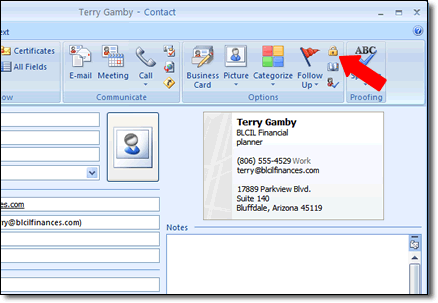
Even if you are sharing Outlook contacts information, you can create a contact from within Outlook which will not be viewable to other OfficeCalendar users, even if they have access rights to your contacts list. This is referred to as a Private Contact.
To create a Private Contact, add a new contact or edit an existing contact within Outlook as you normally would. In the upper right-hand corner of the Outlook contact creation screen, you will see a lock icon that is labeled "Private" when you hover your mouse over it. Clicking this icon ensures that this specific contact will not be viewable by other Outlook or OfficeCalendar users.
SHARE OUTLOOK TASKS SCREEN 1 >>
|
|
Microsoft and the Office logo are trademarks or registered trademarks of Microsoft Corporation in the United States and/or other countries.