OfficeCalendar saves you money!

Unlimited Creation of Email, Contact and Calendar Resource Folders
In previous OfficeCalendar versions, resource folders were treated as a license; but now with OfficeCalendar Version 5, you can create and share an unlimited number Outlook Calendar, Contact, and Email resource folders without having to purchase additional licenses.
What are Resource Folders?
Resource folders allow you to create Outlook Calendar, Contact, and/or Email folders that are separate from your personal data folders in which you may or may not want to share with other users. When you create an Outlook resource folder for sharing you can choose who has access to the shared resource folder and what rights each user has to it.
What can Resource Folders be used for?
Resource folders can be created and used for purposes like:
- Shared Company Customers Contacts Folder
- Shared Company Prospective Customers Contacts Folder
- Shared Calendars for your Conference Rooms
- Shared Calendars for Training Schedules
- Shared Calendars for Staff Scheduling and Holidays
- Shared Company Sales Inquiries Email Folder
- Shared Team/Project Communication Email Folder
- And much more...
Quickly and Easily Share your Outlook Resource Folders
Sharing Outlook resource folders has never been easier with OfficeCalendar Version 5. Create as many resource folders under your main Calendar, Contact and Email folders as you would like; then choose which users you would like to share the resource folders with and what security rights for reading, editing and deleting each of those users have to your resource folders.
|
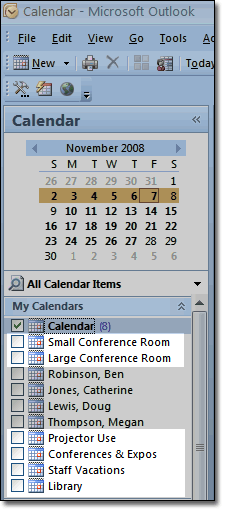 |
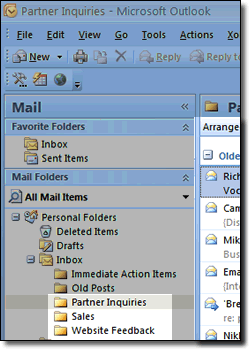 |
Share Outlook Email Folders
Included within OfficeCalendar Version 5 are new functions and features that allow you to share Microsoft Outlook Email folders and/or sub-folders with other Microsoft Outlook/OfficeCalendar users.
Sharing your Microsoft Outlook Inbox and/or Email sub-folders with OfficeCalendar Version 5 is both quick and easy, and provides all the normal security options you would expect when sharing your Outlook Email folder data with other users.
Email Sharing Features
- Share your Outlook Inbox and Email sub-folders with coworkers
- While sharing an Outlook Email folder OfficeCalendar will synchronize all email data elements: email attachments, email flags, categories/color labels, and more
- Security allows you to choose who you share email folders with and what type of access each shared user has to the selected shared mail folder (read, edit, delete)
Sharing Microsoft Outlook email with your colleagues, project team members, family and/or friends is both simple and highly effective for accomplishing communication management functions. And, with OfficeCalendar Version 5, the possibilities are endless as you can create an endless number of shared email folders such as:
- Shared Company Inboxes
- Shared Sales Inquiries Inboxes
- Shared Department/Team Resources Inboxes
- Shared Company Inquiries Inboxes
- Shared Project Communications Mail Folders
- And more...
********************************************************
OfficeCalendar email sharing requires Microsoft Outlook 2003 or 2007
********************************************************
|
View Outlook Contacts & Tasks online
Let's face it. We've all been caught without access to workstations or laptops while away from the office, and can't remember every detail in our work schedules. That's why thousands of OfficeCalendar users are logging into OfficeCalendar Online on a daily basis to view their Outlook Calendar appointments, shared Outlook Calendar folders, and group calendars.
OfficeCalendar Version 5 extends OfficeCalendar Online's functionality with the option to synchronize your Outlook Contact and Task folders to your OfficeCalendar Online account so that they too can be accessed at any time from virtually anywhere.
New OfficeCalendar Online Features
- Choose which Outlook Calendar, Contact and Task folders you want to sync to your OfficeCalendar Online account
- View appointments, contacts and tasks in a familiar Outlook interface using a web browser
- View your appointments with Time Zone offsets when traveling outside of your standard time zone by changing your OfficeCalendar Online time zone settings
- Choose your default OfficeCalendar Online view when logging into OfficeCalendar Online
********************************************************
Access to OfficeCalendar Online requires the OfficeCalendar Premium Maintenance Plan.
Click here to learn more about the OfficeCalendar Annual Premium Maintenance Plan.
********************************************************
|
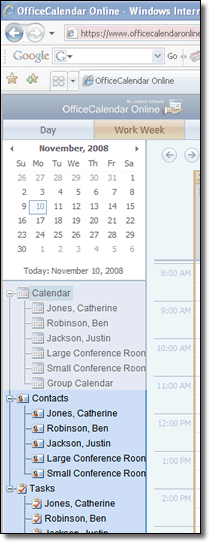 |
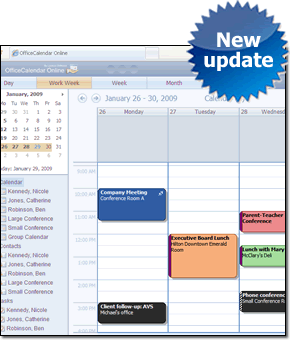 |
OfficeCalendar Online calendar updates
Updates to the calendar interface of OfficeCalendar Online are also included in OfficeCalendar Version 5. These cosmetic and technical improvements are another step towards making OfficeCalendar Online identical to your copy of Outlook. Users are now able to see the color categories (both default and unique) as well as Free/Busy/Out of Office indicators assigned to calendar appointments. The location of each appointment is also now visible with Outlook web access, as well as appointment indicators and active date selections on the date navigator.
|
Offline Indicator
OfficeCalendar Version 5 also includes a new offline indicator for the OfficeCalendar toolbar. Now when a user chooses to set his OfficeCalendar synchronization process in an "offline" status (meaning that the user will not sync again until turned back "online"), the OfficeCalendar synchronization icon will change to a red X icon to indicate the "offline" status. This new indicator will prevent confusion when users forget that they are "offline" and aren’t synchronizing their shared folders with other users.
|
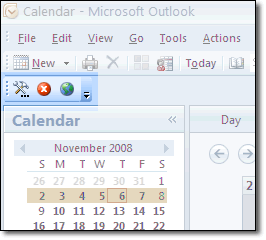 |
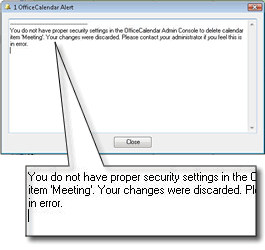
|
Security Rights Auto-Notification
OfficeCalendar v5 also includes an auto-notification message feature to enhance OfficeCalendar’s already-comprehensive security set. The message automatically occurs when an OfficeCalendar user tries to edit an item in another user’s shared folder, but does not have the proper security rights to do so. The message notifies the user trying to edit the shared folder that he/she does not have proper security rights, and the item remains intact. This prevents users without proper security rights from accidentally editing or deleting an item for another user and believing the item was edited, only for it to reappear on the next synchronization and cause confusion.
|
Easier Security Management of New Users
Another user-friendly feature incorporated into OfficeCalendar v5 is easier security management when creating OfficeCalendar users within the Administration Console. In previous versions, a newly created user was automatically given all rights to read, edit and delete other user folders. This wasn’t an issue for smaller organizations, but for larger ones with many users it sometimes took a few minutes to reassign the correct security rights to everyone. With OfficeCalendar Version 5, users can be created with no security rights, streamlining the process for larger organizations.
|
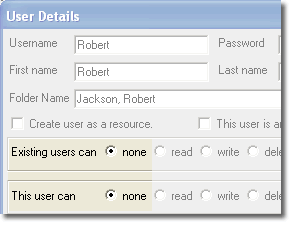
|
|
|
Microsoft and the Office logo are trademarks or registered trademarks of Microsoft Corporation in the United States and/or other countries.